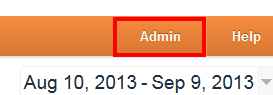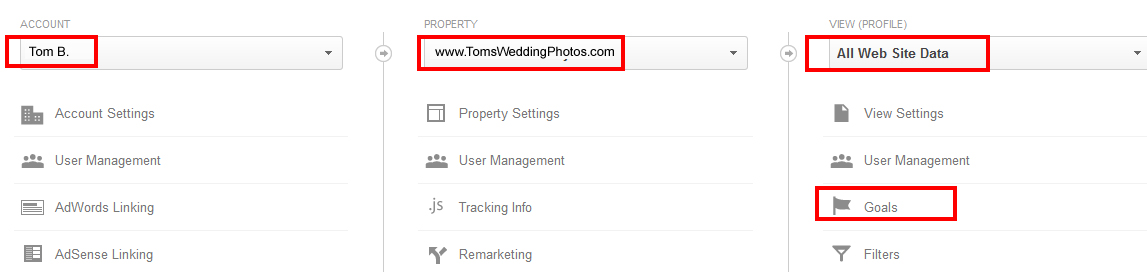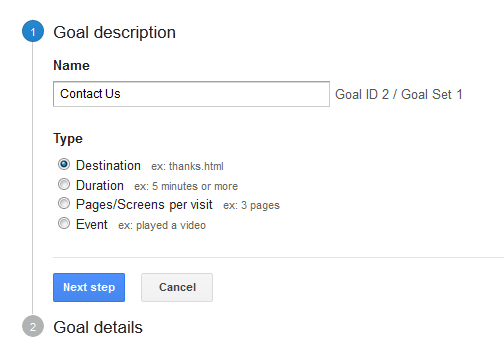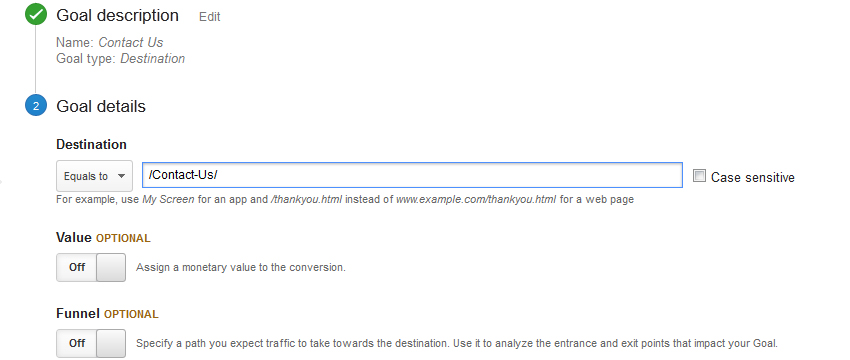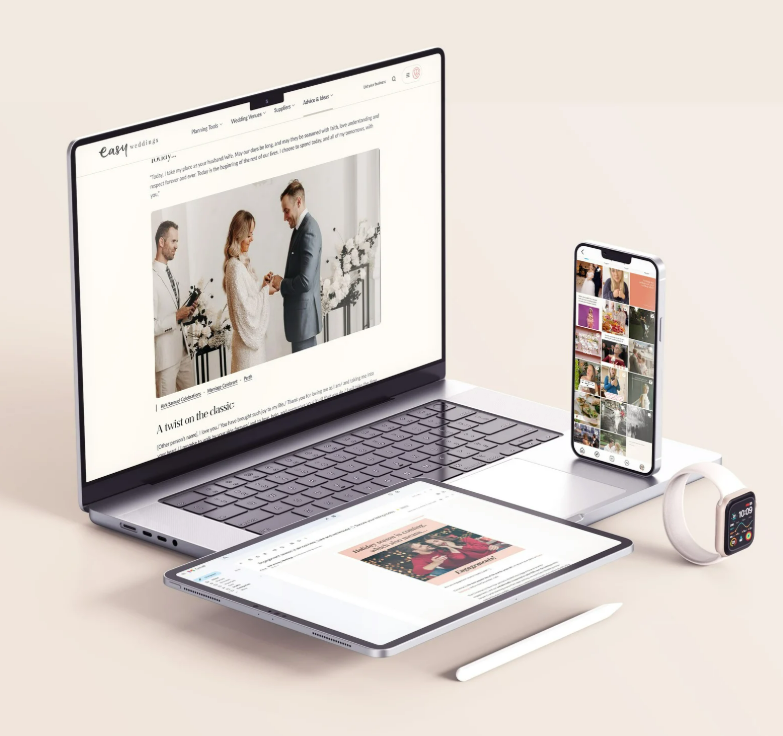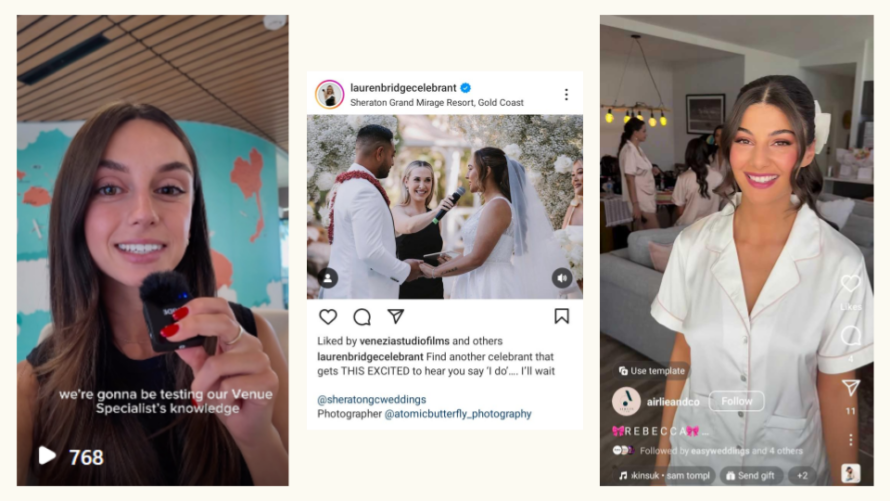There’s little point in having an online presence for your business if nobody visits your website or buys your products and services.
These two measures of online success can easily be monitored using Google’s free Analytics tool, which allows you to track traffic to your website and how much of that traffic converts to sales or any other step you want taken on your website, be it subscribing to your newsletter or visiting a specific page.
You can learn more about the basics of Google Analytics here but if you’re already using Analytics and wish to delve deeper into the figures or just take your website analytics skills to the next level, Goals can help you do so.
What are conversions?
A conversion is when a visitor to your site takes a desired action, something you want them to do on your website. For the wedding industry, that generally refers to having someone use your Contact Us form to make an enquiry, which you can then, hopefully, turn into a sale.
Other things you may want a visitor to do, however, may be to join your mailing list, download a free report, watch a video or of course, purchase a product or service.
Driving targeted traffic to your website is important, but getting a portion of that traffic to take specific actions that benefits your business is equally vital.
Setting up Goals can help you monitor specific site conversion objectives such as getting a customer to contact you. It can also provide you with an idea of whether you are achieving your objectives.
Before creating Goals, you need to think about what your site objectives are and how important they are to you, so be sure to think about your desired conversion aims, which, for most of you will be to have a potential customer contact you.
Gathering new sign-ups, for example, is required for email marketing and future sales while longer visitor times are important for attracting advertising. However, an online bomboniere shop may want to track visits to a specific page devoted to a new product or, perhaps, even more basic, a celebrant may simply want to know how many people click on their Testimonials page.
Your website-related aims will vary depending on your business type and your website, as will the number of Goals you’ll need to set up.
Most business track more than one Goal.
Setting up basic Goals in Google Analytics
1. Log into your Google Analytics account.
2. Select the Admin link from the menu in the top right-hand corner.
3. If you have multiple websites, select the relevant account and property from columns one and two. From the third column, select Goals. Choose Create A Goal from the resulting screen.
4. Name your Goal so that you know what it is you’re measuring and specify which Goal criteria you’re measuring. You can measure Goal criteria in one of four ways:
- By specifying a destination page (For example, a Thank You page)
- Based on the duration of a visit (Specified in number of minutes)
- Based on the number of pages (Say, three pages or more)
- When a certain event occurs (For example, a download, a video watched)
5. Choose an option under Goal description as shown in the screen below. Say you’re a photographer who wants to measure how many people make an enquiry via you’re website, you’d name the Goal and choose Destination, as your aim is to see how many people visit your Contact Us page.
6. Now, specify a destination URL (the address of your Contact Us page).
Don’t worry about the other options at this point. We’ll discuss those in greater depth in coming months.
7. Hit the ‘Create Goal’ button and you’re done! Please note, once you have created your new Goal, it can take up to 24 hours for it to be activated and you’ll only be able to see data moving forward as Analytics cannot track actions that happened before your Goal was set up.
Finally, you can access your Goals by clicking on the Conversions tab in menu that runs down the left-hand side of your account. Choose Goals and Overview and you can start delving into the goldmine of data at your fingertips.